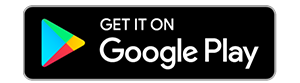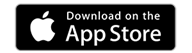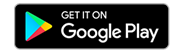Google Pay
Google Pay
Pay on the spot with Fusion Mobile Wallets
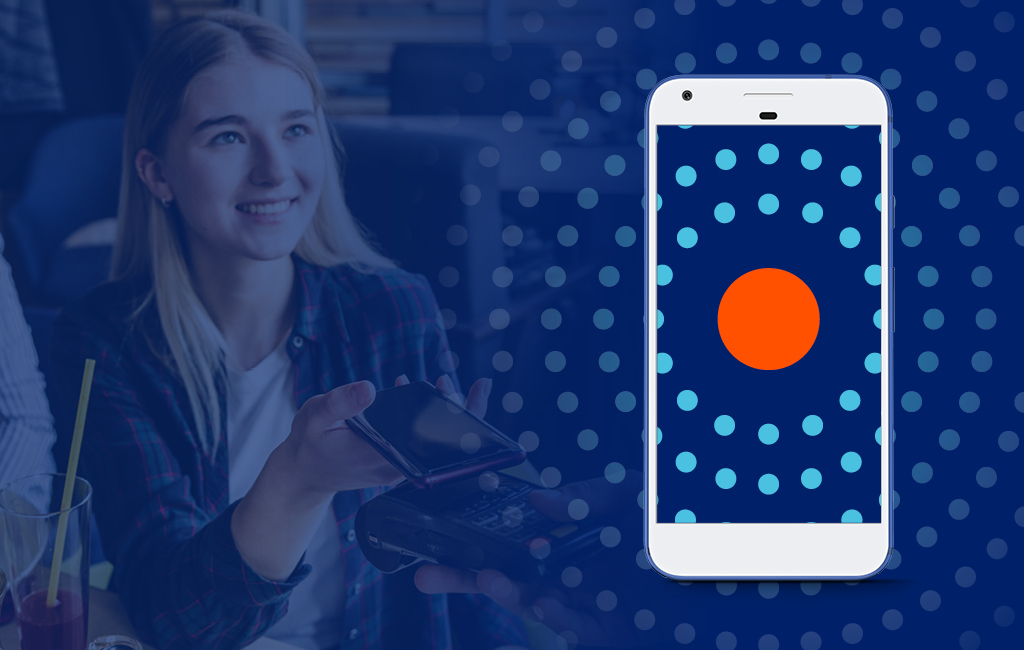
Fusion is pleased to offer Google Pay to our members. Google Pay™️ is a fast, simple way to pay online, in stores and more. You can add your multiple cards to Google Wallet™️, including your Fusion personal debit card (Interac).
IT’S A SECURE WAY TO PAY
When you add your card to Google Wallet, your 19-digit card number is replaced by an alternate number or “token,” which is used to represent your card. When you pay, your actual card number isn’t shared with any merchant or intermediary in the chain, keeping your card details safe.
EASILY PAY WITHIN APPS
Use your personal Fusion debit card to pay on your phone, with your smartwatch or on an app or website that accepts Google Pay.
Setting Up is Easy
Setting Up is Easy
ON YOUR SMARTPHONE:
- Have your physical Fusion debit card on hand.
- Check to see if the app is already installed on your phone. If not, click here to download the app from Google Play.
- Open the Google Wallet app.
- Tap the (+) sign.
- Follow the on-screen instructions to add your Fusion debit card. Add the card you want to use as your primary card, first. You can change this later, if you choose.
ON YOUR WEARABLE:
- Have your physical Fusion debit card on hand.
- Open Google Wallet on the watch.
- Tap (+) to Add Card to choose from cards on your phone. Add the card you want to use as your primary card, first. You can change this later, if you choose.
- Follow the on-screen prompts to complete setup.
Paying with Google Pay
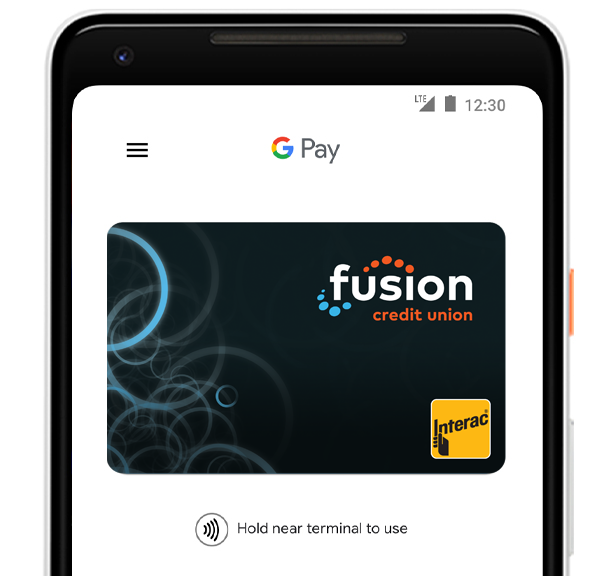
On your smartphone:
- Unlock your phone.
- Hold your phone over the terminal until you see a blue check mark on the screen.

On your smartphone:
- On your watch, open the Google Wallet app.
- Hold your watch over the contactless payment terminal until you hear a sound or feel vibration from your watch.
Questions and Answers about Google Pay
Use your personal Fusion debit card to pay on your phone, with your smartwatch or on an app or website that accepts Google Pay.
Unlock your phone as usual, using your passcode, fingerprint, etc. and hold the phone near the contactless reader. A subtle vibration and beep will let you know the payment information was successfully sent.
For purchases in apps and websites that support Google Pay, simply choose the Google Pay option at checkout and follow the on-screen instructions.
Note: For convenience, Google allows for limited transactions to be made when your phone is locked. You should therefore secure your phone with the same care you would your cards.
You can add your Fusion debit cards (Interac) to Google Wallet.
Note: When you add a card to Google Wallet, Google may add the card to your Google Payments account for use on Google Play and elsewhere.
The default card is the card you want to use for most of your purchases. The first card you set up in Google Pay will automatically be your default card. You can reset the default card in the Google Pay app at any time.
Google Pay protects your payment info with multiple layers of security, using one of the world’s most advanced security infrastructures to help keep your account safe. And when you pay in stores, Google Pay uses an alternate number or “token” instead of your actual card number, so your real card details stay safe.
You can make a return the same way you would with your plastic card today – contact the business directly and provide your receipt.
We do recommend you bring your phone or the device you used when returning items purchased with Google Pay.
Refunds are initiated by the Merchant at the POS terminal following the same process as a purchase within Google Pay. The key difference is that you may be asked to provide to the cashier the last four digits of your Device Account Number instead of the last four digits of your card number. Successful refunds will be processed immediately to your account.
Disclaimers
Fusion Online is operated by Fusion Credit Union.
Android, Google Play and Google Wallet are trademarks of Google LLC.
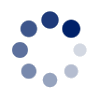
 Search
Search







 www.google.com
www.google.com