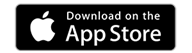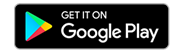Apple Pay
Apple Pay
Pay on the spot with Fusion Mobile Wallets
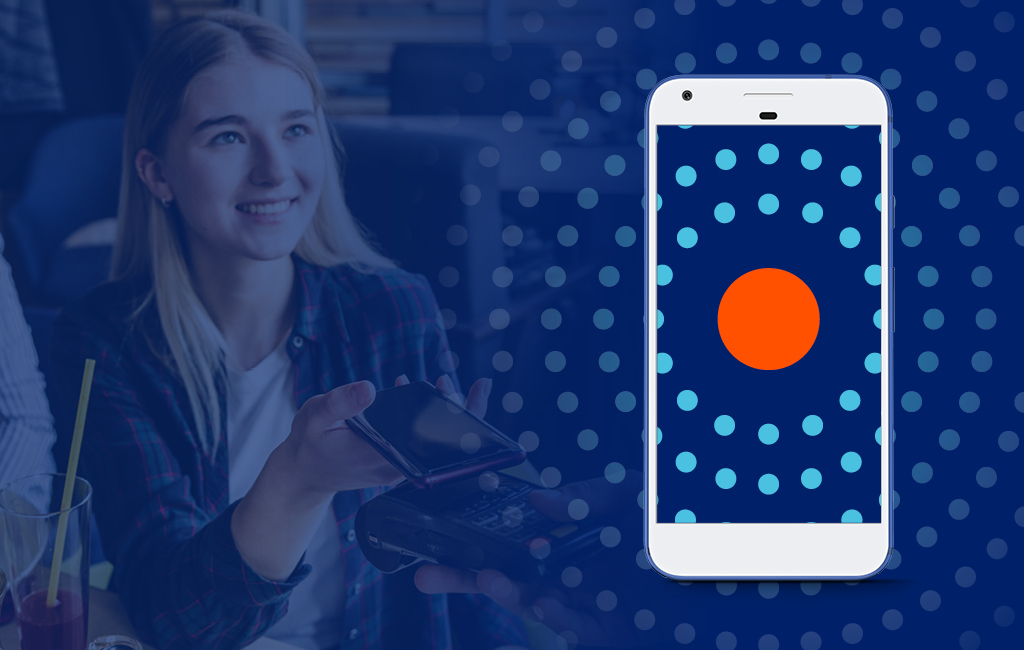
Fusion members can now use Apple Pay, a digital payment wallet by Apple that lets you easily pay for your purchases with your iPhone® or Apple Watch. Use Apple Pay wherever ‘tap’ is available, or to pay within apps on your Fusion personal credit or debit cards.
IT’S A SECURE WAY TO PAY
When you pay in a store, Apple Pay uses an encrypted number instead of your actual card number, keeping your card details safe. Plus, your payment information is protected with multiple layers of security.
EASILY PAY WITHIN APPS
Use your personal Fusion credit card on your iPhone or apple watch to pay in any app that accepts Apple Pay.
Setting Up is Easy
Setting Up is Easy
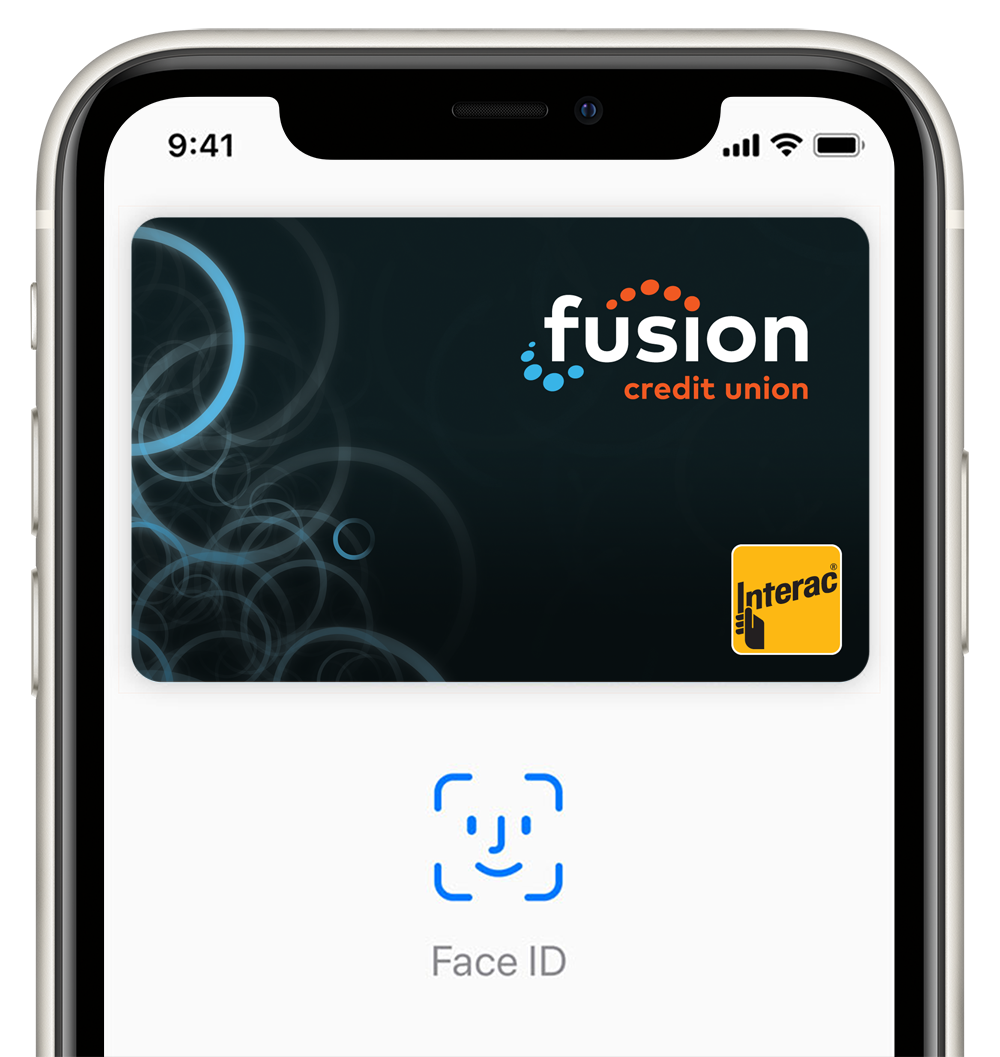
- Have your physical Fusion debit and credit card(s) on hand
- Have your eligible iPhone or Apple watch.
To add a card:
- Open Apple Wallet
- Click the + sign in the top right hand corner
- Follow the onscreen instructions to add your Fusion Credit Union debit or credit card(s). Add the card you want to use as your primary card, first. You can change this later, if you choose.
PAYING WITH APPLE PAY

Hold your iPhone near the contactless reader with your finger on Touch ID or using Face ID. A subtle vibration and beep will let you know the payment information was successfully sent.
On your Apple Watch, double-click the side button and hold the display up to the contactless reader. A gentle tap and beep will confirm that your payment information was sent.
Questions and Answers about Apple Pay
Apple Pay is a digital payment wallet that enables users to make secure purchases in stores, in apps and on the web. Apple Pay is simpler than using your physical card, and safer too.
Hold your iPhone near the contactless reader with your finger on Touch ID or using Face ID. A subtle vibration and beep will let you know the payment information was successfully sent.
You can add your Fusion personal credit cards (VISA and MasterCard) and debit cards (Interac) to Apple Pay.
The default card is the card you want to use for most of your purchases. The first card you set up in Apple Pay will automatically be your default card. You can reset the default card in the Apple Pay App at any time.
For increased security, Apple Pay replaces the number on your actual credit card or debit card with a secure digital number, called a token. This token represents your VISA, MasterCard, or Client Card without using the actual number. The token number will not work outside of the secure payment environment.
You can make a return the same way you would with your plastic card today – contact the business directly and provide your receipt.
We do recommend you bring your phone or the device you used when returning items purchased with Apple Pay.
Refunds are initiated by the Merchant at the POS terminal following the same process as a purchase within Apple Pay. The key difference is that you may be asked to provide to the cashier the last four digits of your Device Account Number instead of the last few digits of your card number. To find the last four digits of your Device Account Number for your card, tap the (i) symbol on your card in the Wallet app to view the back of your card.
Disclaimers
Apple Pay is currently not available for use with Business credit or debit cards.
Apple Pay works with iPhone 6 / iPhone 6 Plus and later and Apple Watch in stores and iPhone 6 / iPhone 6 Plus and later as well as the MacBook Pro in-app. For a list of compatible Apple Pay devices, see www.apple.com/ca/apple-pay.
Fusion Mobile App is operated by Fusion Credit Union.
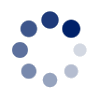
 Search
Search







 www.google.com
www.google.com